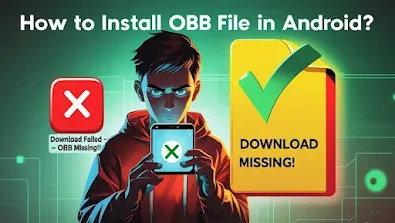Today I am going to tell you about something whose name almost everyone has heard, but not many people know how to install it, where to paste it. I am talking about the OBB file. You may be wondering what is OBB? And why do you have to install it? So let me tell you the complete method in simple and easy language.
Table of Contents
How to install obb file in Android
The first thing you need to understand is that an OBB file is actually an additional data file that comes with large games or apps. This means that if you are installing a high-graphics or heavy-sized game, it will not run completely from the APK file alone — it also has an OBB file that contains graphics, sound, map, and mission data. If the OBB file is not placed in the right place, the game will not run at all or will give an error.
📁 What is an OBB File?
In simple terms, OBB (Opaque Binary Blob) is a special file that holds large amounts of data for Android apps. Especially when you install a game that is 1GB or more in size, the APK file is not enough for it. In this, every major file of the game — such as voice, graphics, levels, and missions — is placed in OBB.
If you download a game from the Play Store, this file is installed automatically. But If you have downloaded APK + OBB files manually, then OBB has to be installed manually, and this is where most people get confused.
🔧 Complete Method to Install OBB File
Now I will tell you an easy and practical method, through which you will be able to install your own APK and OBB files. You can do this by reading the steps below carefully and following them comfortably:
1. 📥 Download APK and OBB Files
If you already have the APK and OBB files, here’s how to install them properly. or app. APK is usually 50–100MB, and OBB can sometimes be 500MB to 2GB.
2. 📂 Extract if the File is a Zip
Sometimes, OBB files are in .zip or .rar format, so you have to extract it.
- Install ZArchiver or the RAR app
- Long click on the file
- Select the option "Extract here" or "Extract to..."
- After that, you will find a folder containing the
.obbfile
3. 📲 Install APK
Click on the APK file to install it — but remember, don’t open the app after it’s installed. This is a common mistake that can cause the game to crash.
4. 📁 Paste the OBB File in the Correct Folder
This is the most important step. You need to place the OBB file in the Android-specific directory. You can do this by:
- Open File Manager or ZArchiver
- Go to Internal Storage > Android > obb
- Create a new folder there, named:
com.gamepackagename - Example:
com.rockstargames.gtasa(Each game has its own package name)
- Now, paste the The
.obbfile you extracted into this folder
5. ✅ Open the Game and Start Playing!
Now you can open your APK game. If everything is in the right place, the game will run perfectly. If you get a “Download failed” error, it means that the OBB file was pasted in the wrong place.
💡 Some Important Tips That Will Benefit You
- You can do this by checking the exact package name of the APK in Google or in the file before pasting the OBB file
- In Android 11 or above versions, the
obbfolder often does not show, so you should use the ZArchiver app - You must paste the OBB file before opening the game; otherwise, the game will crash or not run at all
- Some games do not run on an external SD card, so always keep OBB in internal storage
❓ Frequently Asked Questions (FAQs)
Is an OBB file necessary for every game?
No, only games that are very heavy and high-end — like heavy games with large sizes, like popular racing or shooting games— come with an OBB. For normal games, just the APK file is enough.
What happens if I put the OBB file in the wrong location?
If you do this, the game will not start, and you will get an error like "Download Failed" or "Resources not found". So, you should check the folder every time.
Is the root required to install OBB?
Absolutely not. You do not need any root or special permission. This can be done easily with ZArchiver or File Manager.
Does the OBB file come from the internet by itself?
If you are installing the game from the Play Store, then yes, the OBB will come by itself. But if you have If you’ve received the game files from a source other than the Play Store then you will have to install it yourself.
Read more: How to scan apk for virus
Read more: How to Downgrade Android App Version
✅ My Advice in the End – It’s Simple, Just Do It Carefully
I had a little difficulty installing OBB at first, but once I understood it, it’s not a big deal. All you have to do is follow the instructions above, place each file in the correct folder, and that’s it — then the game will run smoothly without any errors.
If you still have any problems, or a specific game is not installing, you can ask in the comments below. I will answer myself and explain the complete method to you.